Surcharging is the process of passing payment transaction fees to clients who pay with a credit or debit card. This article explains how surcharges appear on terminals.
Things to know:
- The ability to display surcharges on the terminal is controlled by a hidden setting. Learn more here
- This feature is available to merchants who have Stripe or Global Payment accounts.
- When a ticket is adjusted, the terminal will display the description, price, and quantity of each item. Taxes, discounts, and the total will be displayed separately.
- Once the ticket is closed or you navigate away from the POS, the terminal display will automatically clear.
Contents:
Surcharges on Stripe Terminal
To view surcharges on the Stripe terminal:
- Navigate to POS > New Ticket
- Add items to the ticket
- Select the desired terminal

- Click 'Take Payment'
- In the credit card section, click 'Swipe Card'

- The 'Swipe, Dip or Tap Card" modal will be displayed In POS

- The terminal will display:
- Item description, price, and quantity
- Taxes and discounts
- The total amount due

- You can add a tip

- Once the client swipes, dips, or taps their card, the terminal will display the approval message and the surcharge amount included in the charge.

- In POS, close the ticket as usual
Surcharges on Cloud9 Terminal
To view surcharges on the Cloud9 terminal:
- Navigate to POS > New Ticket
- Add items to the ticket
- Select the desired terminal
- Click 'Take Payment'
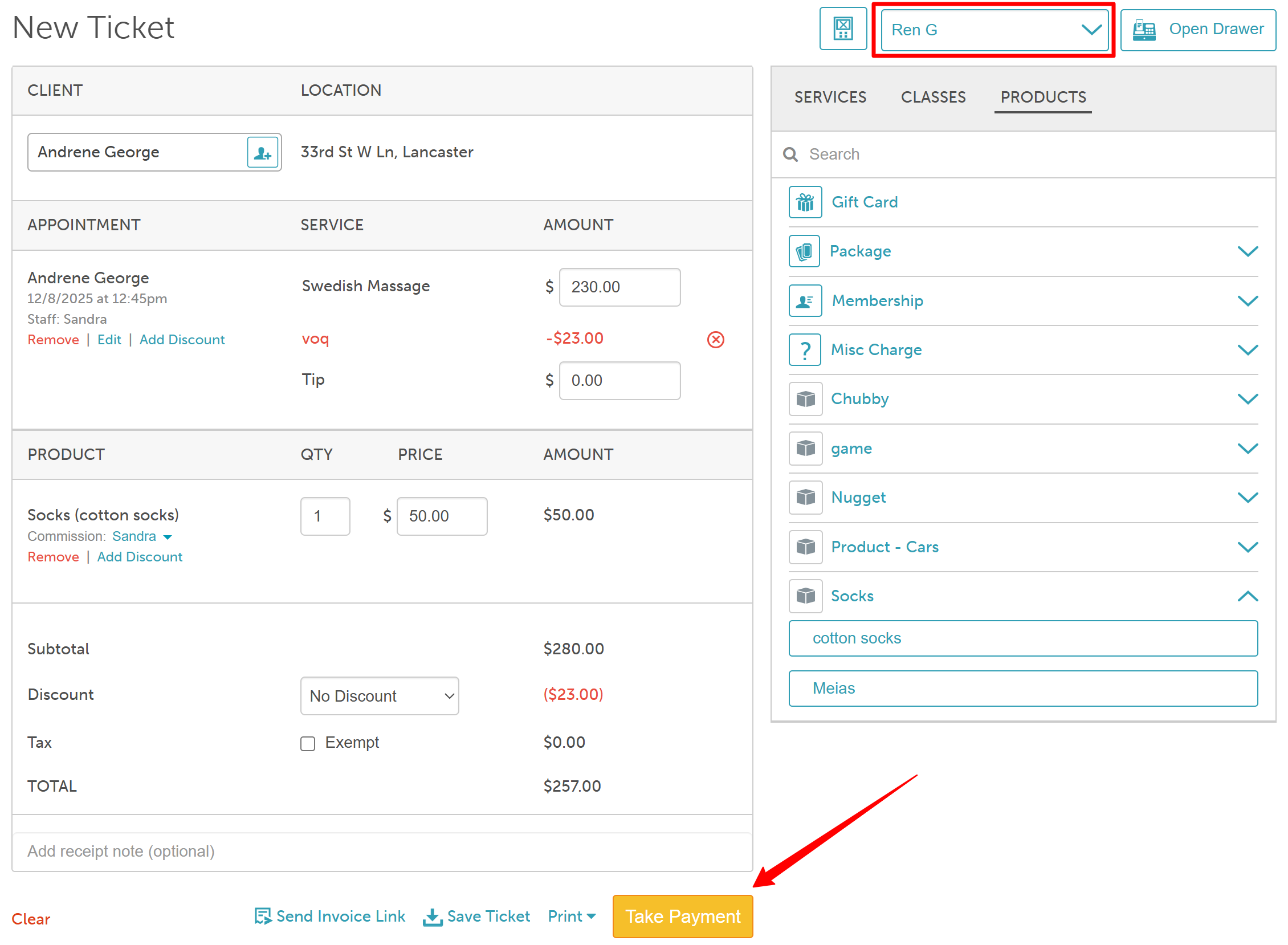
- In the credit card section, click 'Swipe Card'

- The 'Swipe, Dip or Tap Card" modal will be displayed in POS

- The terminal will display:
- Item description, price, and quantity
- Taxes and discounts
- The total amount due

- You can add a tip

- Once the client swipes, dips, or taps their card, the terminal will display the approval message

- In POS, close the ticket as usual
For more information, contact us at support@mytime.com or (385) 233-6964.
Related Articles:
Was this article helpful?
That’s Great!
Thank you for your feedback
Sorry! We couldn't be helpful
Thank you for your feedback
Feedback sent
We appreciate your effort and will try to fix the article