This article will guide you through the steps to convert leads into clients.
Things to know:
- Once the Lead Management module is purchased, you can add and manage leads by navigating to Clients > My Leads. Learn more here.
- The ability to convert a lead into a client is governed by the "Accessing Client Records" and "Accessing Appointments" access control settings.
- There are three methods to convert leads into clients.
- Converting a Lead from the Lead Profile – Select Convert to Client to change the profile type.
- Automatic Conversion After Scheduling an Appointment – By default, a lead is automatically converted into a client once an appointment has been scheduled.
- Conversion After Appointment Completion– A lead can also be converted once the appointment is marked completed. This option is controlled by a hidden setting that must be enabled by the MyTime team. To activate it, contact support@mytime.com.
- You can configure your account to automatically opt in leads converted to clients for automated marketing emails and SMS. This feature is controlled by a hidden setting that can only be enabled by MyTime.
- When the Client Marketing SMS opt-in automated message is enabled, new clients will receive a notification to confirm their consent (double opt-in) before receiving marketing SMS.
Contents
- Conversion After Scheduling an Appointment
- Conversion After Appointment Completion
- Conversion Directly from the Lead Profile
Conversion After Scheduling an Appointment
Once the appointment is scheduled, the lead is automatically converted into a client. The profile will move from the Leads tab to the Clients tab.
- Navigate to the Schedule
- Filter by the desired location
- Click on the "New Appointment" button located below the calendar on the left-hand side, or click directly on a specific time slot in the schedule.

- The appointment modal will appear
- Search for the lead you want to book an appointment for; the lead's name will appear with the [Lead] label next to it
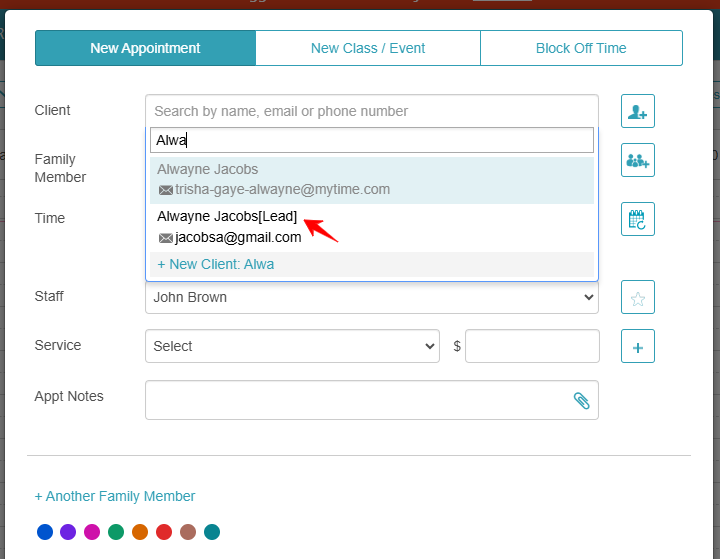
- Select a date and time for the appointment
- Select a staff member
- Select a service. To add multiple services to the appointment, click on the "Add a Service" button
- Click the "Save" button located at the bottom of the modal
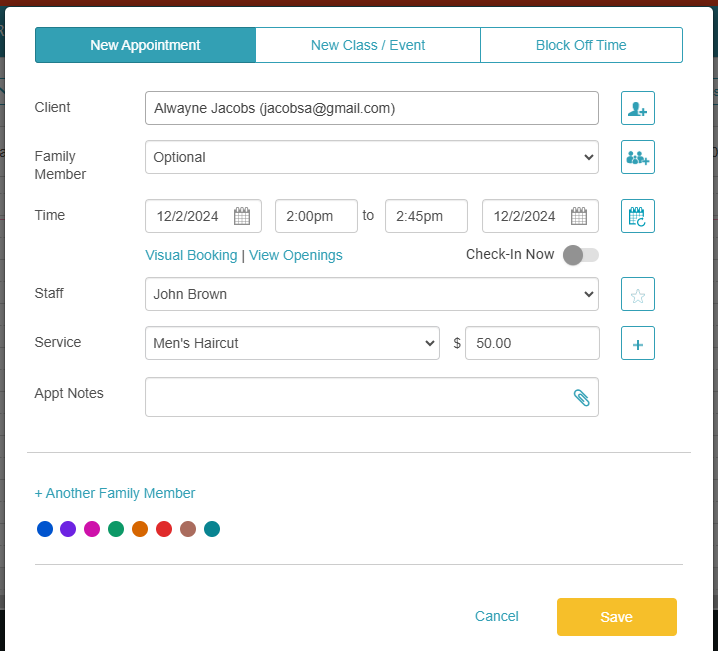
Once the appointment is scheduled, the lead will be converted into a client and will be listed under the Clients tab. It will no longer appear under the Leads tab.
Conversion After Appointment Completion
After marking the appointment as completed, the lead is converted into a client. The profile will now appear under Clients and will no longer be listed under Leads.
- Navigate to the Schedule
- Locate the desired appointment

- Click on the appointment to open it
- Change the status of the appointment to "Complete"

- Click "Save"
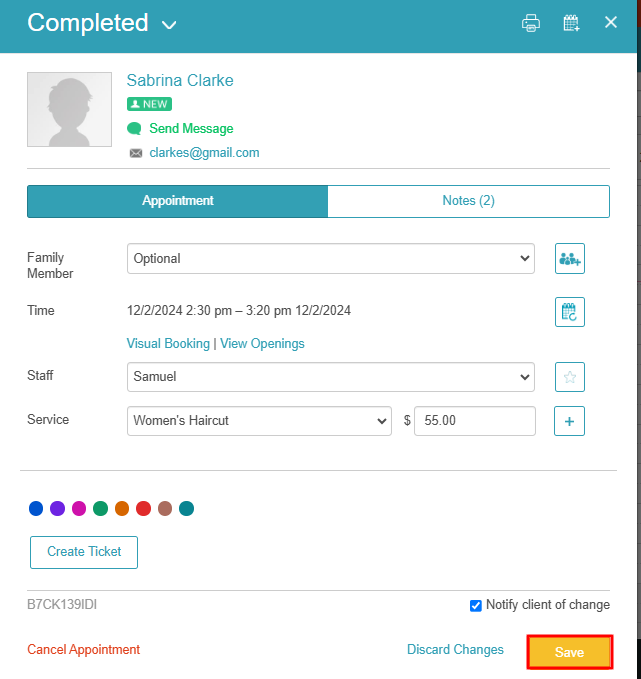
Once the appointment is scheduled, the lead will be converted into a client and will be listed under the Clients tab. It will no longer appear under the Leads tab.
Conversion Directly from the Lead Profile
By selecting Convert to Client on the lead’s profile, the lead is immediately reclassified as a client. The profile will be available under Clients and removed from the Leads tab
- Navigate to Clients > Leads
- Locate the desired lead and open their profile

- Click on the "Convert to Client" option

- A pop-up will appear displaying the associated locations for the lead. To add a new associated location, click the +Add Location hyperlink.
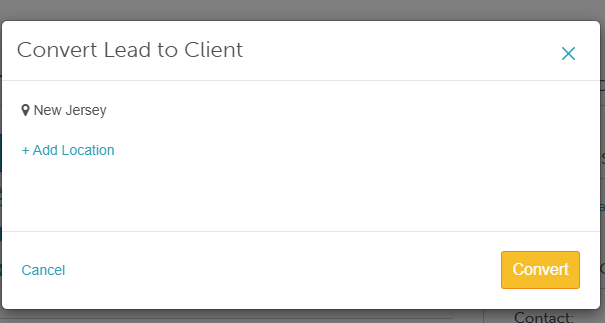
Select the "Convert" button
Once the process is complete, the lead will be classified as a client and will be available under the Clients tab. It will no longer appear under the Leads tab.
For more information, contact us at support@mytime.com.
Related Articles:
Was this article helpful?
That’s Great!
Thank you for your feedback
Sorry! We couldn't be helpful
Thank you for your feedback
Feedback sent
We appreciate your effort and will try to fix the article