Pets linked to an existing membership can be switched to another pet. This article will provide step-by-step instructions on how to change the associated pet for an existing membership.
Things to Know:
- The ability to change the associated pet on a purchased membership is governed by the "Accessing Membership" access control setting.
- Changing associated pets is only possible for memberships where the "Valid For" setting in the membership template is set to "Individual Pet."
- If a membership was purchased for Pet A and a membership item credit was used for an appointment for Pet A:
- Changing the owner of the membership to Pet B will not affect historical data.
- Reports will still show that the membership credit was used.
- The appointment for Pet A will still display the "Available in Membership" label.
To change the associated pet for an existing membership:
- Navigate to the Clients tab
- Open the client's profile
- Scroll down to the membership section
- Expand the membership
- Select the Edit Membership button
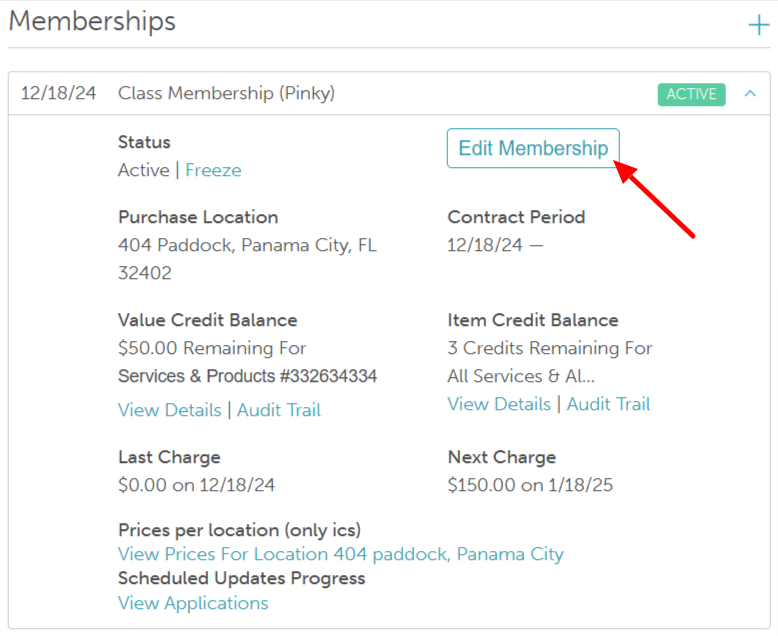
- Select the dropdown menu next to Membership Owner
- Select the associated pet from the list and save
Once saved, the membership can only be used by the new pet selected.
For more information, contact support@mytime.com.
Related Articles
Configure Memberships for Pets
Selling Memberships for Pets in POS
Adding Memberships for Pets on Client Profile
Changing Associated Family Member on Existing Memberships
Selling Memberships for Pets in POS
Selling Memberships for Family Members in POS
Was this article helpful?
That’s Great!
Thank you for your feedback
Sorry! We couldn't be helpful
Thank you for your feedback
Feedback sent
We appreciate your effort and will try to fix the article
