Your clients can cancel classes online, giving them flexibility and convenience. This feature helps reduce no-shows and last-minute cancelations by clearly communicating cancelation policies upfront. It also ensures that any applicable cancelation fees are applied automatically, protecting your revenue. Additionally, online cancelations streamline class management, saving time for both clients and staff while improving overall customer satisfaction.
Things to know:
- When a class is canceled, it will be removed from the schedule
- Attendees will be notified of the cancelation once the "Class canceled by client" automated message is activated.
- Employees do not earn a commission on cancelation fees
- Once a cancellation policy is established, it applies to both new and existing client bookings.
- Clients can only cancel an appointment outside the cancelation window if a cancelation fee is configured.
- If a client decides to cancel their attendance, they will be responsible for the cancelation fee set by the business.
- When a Class Session Booked Online Is Canceled Online:
- The system automatically voids the associated ticket
- If a cancellation fee is configured, the fee is automatically charged to the card on file.
- Two tickets will be created:
- One voided ticket for the original class session; this ticket can be viewed on the client profile.
- One closed ticket for the cancelation fee that was charged; this ticket can be viewed in the Close Ticket report.
- When a Class Session Booked In-Store Is Canceled Online:
- If a cancellation fee is configured, the card on file will be automatically charged.
- No ticket will be created for the canceled class session.
- A ticket for the cancelation fee will appear on the class session modal.
Contents
- Canceling a Class Session Online without a Cancelation Fee
- Canceling a Class Session Online with a Cancelation Fee
Canceling a Class Session Online without a Cancelation Fee
- Navigate to the business website
- Click "Sign In" at the top-right corner
- Log in using your email credentials, Facebook, or Apple
- Click the dropdown next to your initials and select "Account"
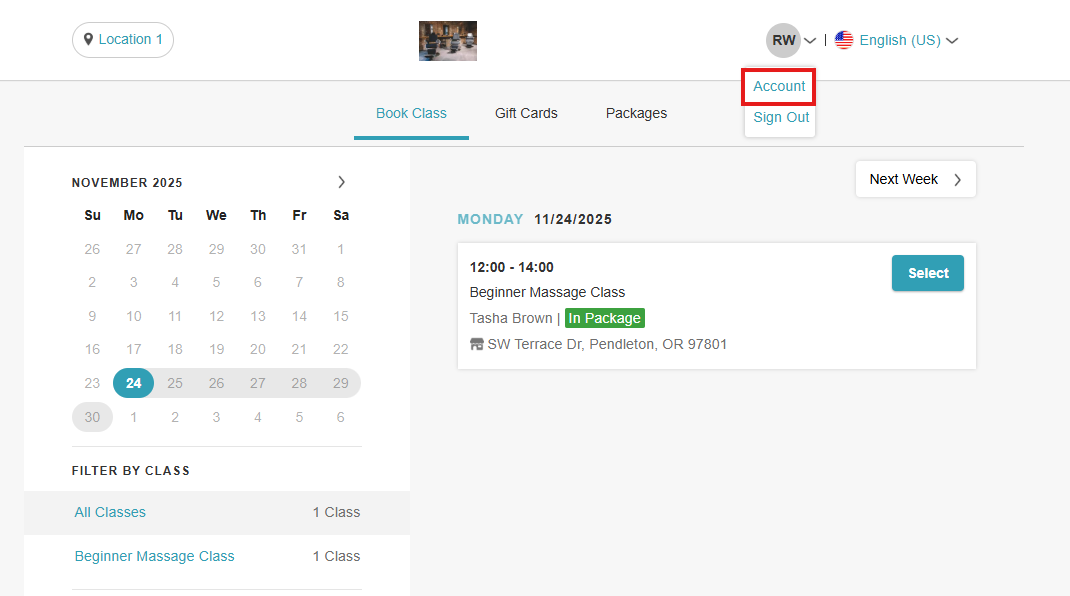
- In the left sidebar, click "Bookings"

- Click "View Details" next to the class session you want to cancel

- Select "Cancel Booking"

- Confirm by clicking "Yes, Cancel Booking"

- You will be redirected to the "Booking Canceled" page.

Canceling a Class Session Online with a Cancelation Fee
- Follow steps 1–6 above
- Select "Cancel Booking"

- Confirm by clicking "Yes, Cancel Booking"

- If the cancelation occurs within the cancelation policy, a popup will display the applicable fee. You can agree to continue or cancel the cancelation request

- If you agree, a cancelation confirmation message will appear, and you will be redirected to the "Booking Canceled" page

Related Articles:
Canceling Classes on Scheduler App
Was this article helpful?
That’s Great!
Thank you for your feedback
Sorry! We couldn't be helpful
Thank you for your feedback
Feedback sent
We appreciate your effort and will try to fix the article