You can customize automated appointment messages to include a cancellation link, allowing clients to easily cancel their appointments online while ensuring your business’s cancellation policies are enforced. In this article, we will guide you through the steps on how to add a cancellation link to appointment automated messages.
Things to know:
- The ability to include a cancellation link in appointment notifications for online cancellations is controlled by the "Accessing Automated Messages" access control.
- The "Insert Cancellation Link" icon is available on all appointment-related templates and allows clients to cancel appointments booked either in-store or online.
- Clients can cancel their appointments through the notification link regardless of whether they are logged into their account.
- The system enforces the business’s cancellation policy for all online cancellations, whether the client is logged in or not.
To add cancellation links in appointment notifications, simply:
- Navigate to Marketing > Automated Messages
- Locate the desired template
- Hover over the template status to see options to View or Activate the template
- Click View
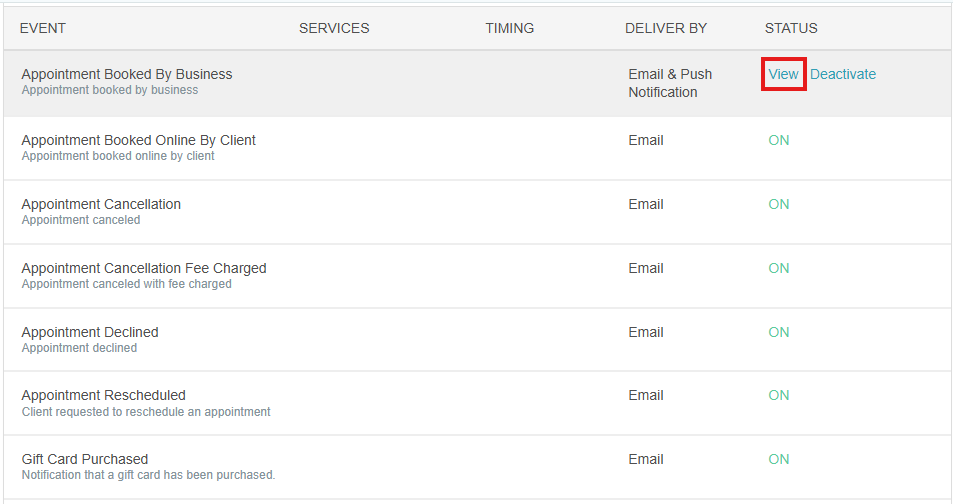
- Click the Edit icon in the body of the template

- Choose where in the message body you want to insert the cancellation link
- Select the Insert Cancellation Link icon
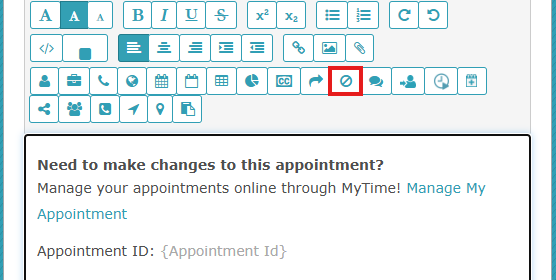
- Once the icon is selected, the "Cancel Appointment" link will appear within the body of the template

- Save your changes
For more information, contact us at support@mytime.com or (385) 233-6964.
Related Articles:
Was this article helpful?
That’s Great!
Thank you for your feedback
Sorry! We couldn't be helpful
Thank you for your feedback
Feedback sent
We appreciate your effort and will try to fix the article