Your clients can cancel appointments online, providing them with flexibility and convenience. This feature helps reduce no-shows and last-minute cancellations by clearly communicating cancellation policies upfront. It ensures that any applicable cancellation fees are applied automatically, protecting your revenue. Additionally, online cancellations streamline appointment management, saving time for both clients and staff while enhancing overall customer satisfaction.
Things to know:
- Clients can cancel appointments online either by visiting your website directly or by clicking the cancel appointment link in their appointment notification, which redirects them to your website.
- Clients can cancel their appointments through the notification link regardless of whether they are logged into their account.
- A client’s ability to cancel an appointment online depends on how the appointment was booked and the business’s cancellation settings.
- When a client books online: The client receives a “Booked by Client” email. Clicking the “Manage My Appointment” link allows them to view their appointment details. However, the cancel option only appears if they sign in and go to Account > Bookings > View Details.
- When the business books the appointment: The client receives a “Booked by Business” email. Clicking the “Manage My Appointment” link allows them to cancel the appointment, whether or not they are signed in, as long as the “How far in advance must clients cancel their appointment?” setting is not set to “Never.”
- If the “How far in advance must clients cancel their appointment?” setting is set to “Never,” the “Cancel Booking” option will not appear, regardless of who booked the appointment or whether the client is signed in. However, if a cancellation fee is configured, the system will allow clients to cancel their appointments and apply the cancellation fee.
- Adding the cancellation link to appointment-related automated messages will not work for accounts where the “How far in advance must clients cancel their appointment?” setting is “Never.” While clients may see the cancel option, attempting to use it will result in an error message—unless a cancellation fee is set up, in which case they will be able to cancel and be charged accordingly.
- Clients can only cancel an appointment outside the cancellation window if it is still in a pending state. Once the appointment is accepted, the cancel link disappears.
- The cancellation policy is always displayed to the client during cancellation.
- If a cancellation fee is configured:
- It only applies if the client cancels within the specified cancellation window.
- The card on file is charged automatically when the fee applies.
- The Appointment Confirmation page will show the fee charged.
- Two tickets are generated: one voided for the original appointment and one active for the fee.
- If the appointment was booked in-store but canceled online, no ticket is created for the original appointment, but a ticket for the fee appears.
- Clients can view all past and upcoming canceled appointments under My Account > Bookings, though the detailed view (e.g., staff name or payment info) is not available.
- When an appointment is booked online, a ticket is automatically generated. If the appointment is later canceled (either online or in-store), the system will handle the associated ticket based on the service configuration:
- Deposit Fee Configured: If a deposit is required for the service, canceling the appointment will automatically close the ticket.
- Prepaid Appointments: If the appointment is prepaid and canceled within the cancellation policy, the ticket is automatically voided.
- If the cancellation occurs outside the policy and a cancellation fee is charged, the ticket will be automatically closed instead.
- Cancellation Fee Applied: Whether or not the appointment was prepaid, if a cancellation fee is applied at the time of cancellation, the ticket will be automatically closed.
- Appointments with Tax Applied: If tax is applied to the appointment, canceling it will result in the ticket being automatically voided.
- No Deposit, Prepayment, Cancellation Fee, or Tax: If none of the above conditions apply, the ticket will be automatically voided upon cancellation.
Contents
- Canceling an Appointment Online without a Cancellation Fee
- Canceling an Appointment Online with a Cancellation Fee
- Canceling Appointment Online from Automated Notification
Canceling an Appointment Online without a Cancellation Fee
- Navigate to the business website
- Click Sign In at the top-right corner
- Log in using email credentials, Facebook, or Apple
- Click the dropdown next to your initials and select Account
- In the left sidebar, click Bookings

- Click View Details next to the appointment you want to cancel.

- Select Cancel Booking

- Confirm by clicking Yes, Cancel Appointment

- You will be redirected to the Appointment Cancelled page.

Canceling an Appointment Online with a Cancellation Fee
- Follow steps 1–6 above.
- Select Cancel Booking.

- Confirm by clicking Yes, Cancel Appointment

- If the cancellation occurs within the cancellation window, a popup will display the applicable fee. You can agree to continue or cancel the cancellation request.

- If you agree, a cancellation confirmation message will appear, and you will be redirected to the Appointment Cancelled page.

Canceling Appointment Online from Automated Notification
- When clients receive the notification, they can click the cancellation link to be redirected to your website.
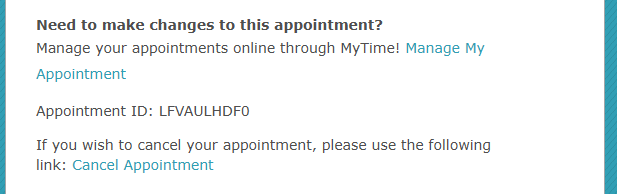
- On the site, clients select the Yes, Cancel Appointment button.

- If the cancellation is within the allowed window, a popup will show any applicable fee. Clients can choose to proceed or cancel the request.
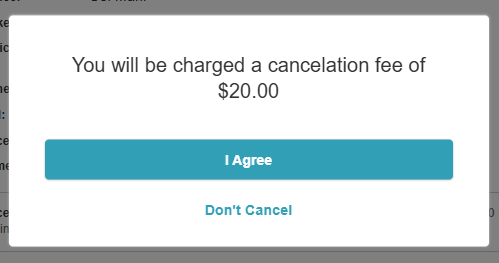
- Upon confirming, a cancellation confirmation message appears, and clients are redirected to the Appointment Cancelled page.

For more information, contact us at support@mytime.com or (385) 233-6964.
Related Articles:
- Canceling Appointments via the Guest App
- Canceling Appointments
- Canceling Appointments on Scheduler App
- Configuring Appointment Notification for Online Cancellation
- Cancellation Policy Settings
- Cancellation Policy for Appointments
Was this article helpful?
That’s Great!
Thank you for your feedback
Sorry! We couldn't be helpful
Thank you for your feedback
Feedback sent
We appreciate your effort and will try to fix the article