When a client purchases a gift card online, the recipient receives an email containing the gift card details. The gift card can then be redeemed in-store through multiple methods. This article outlines how to redeem gift cards using POS.
Things to know:
Redeeming Gift Cards in POS
To redeem a gift card in POS, simply:
1. Navigate to POS > New Ticket
2. Add a client
3. Select the location from the drop-down menu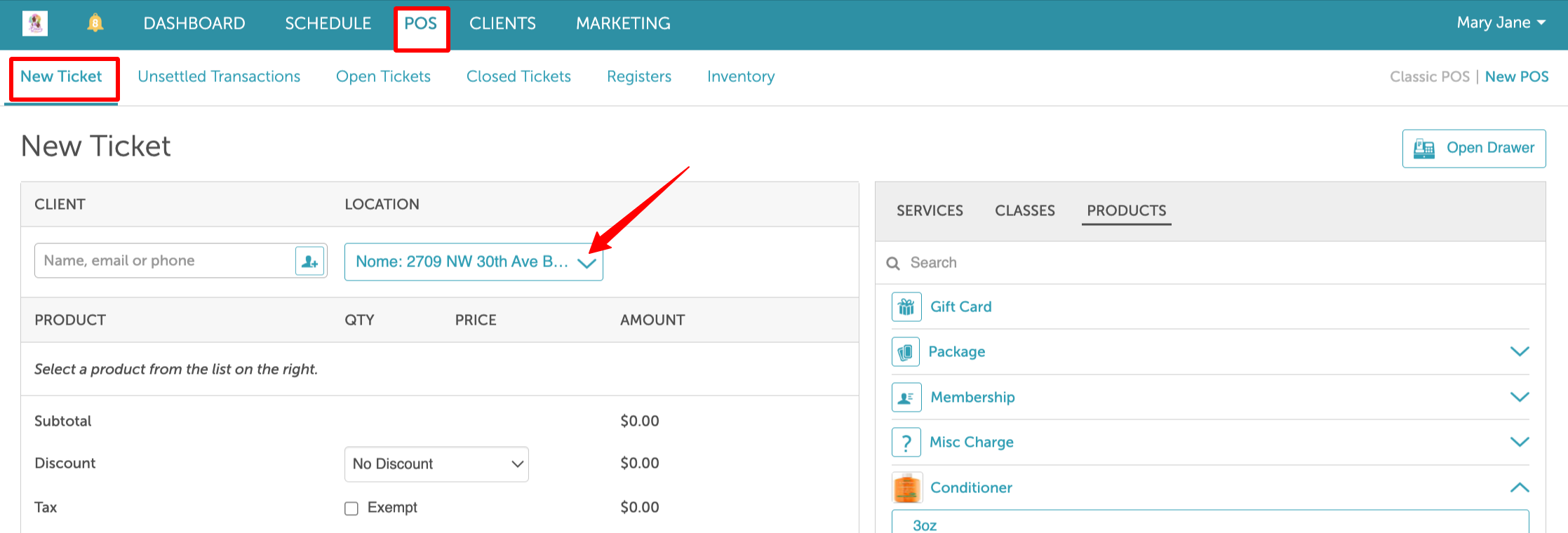
4. Add the item(s) to the ticket
5. Click Take Payment
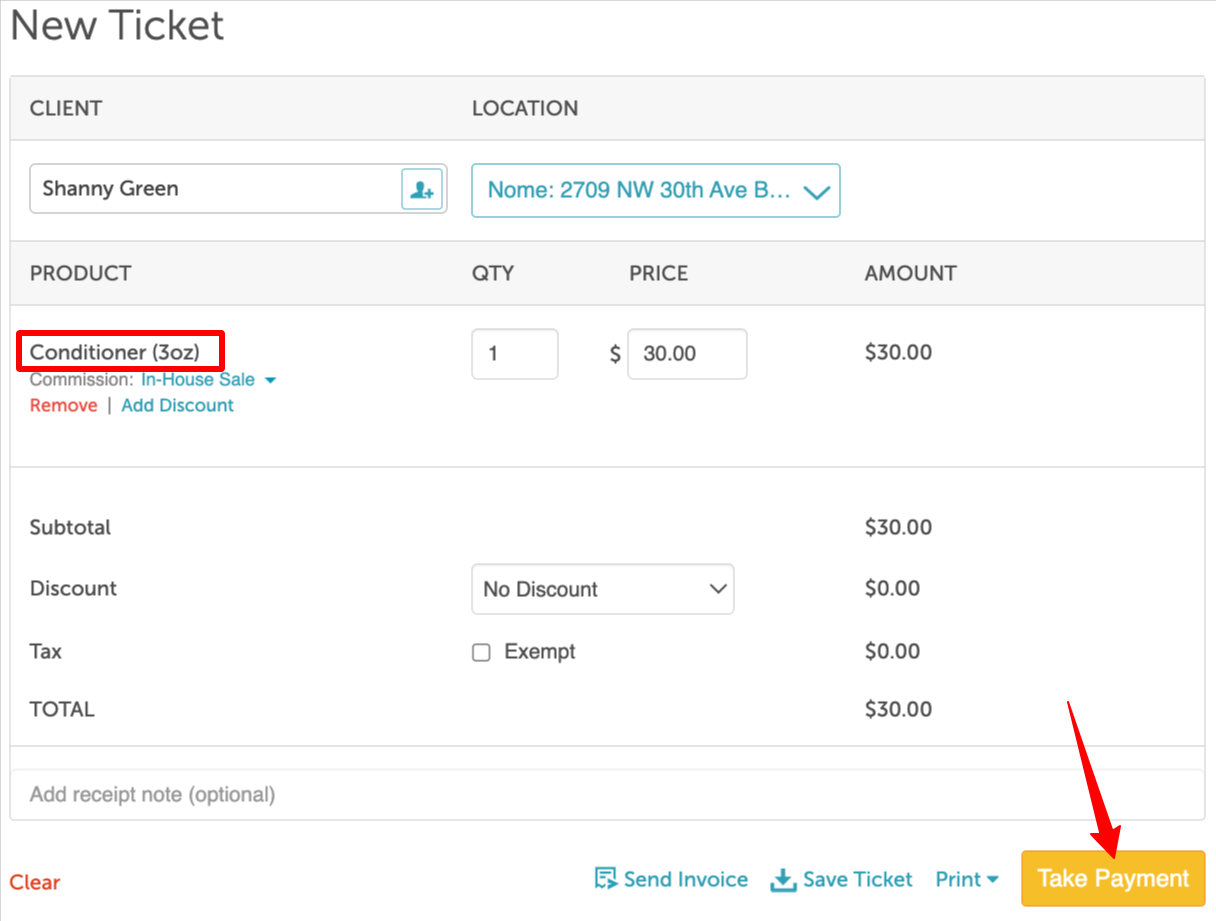 6. On the payment screen:
6. On the payment screen:
- Click Scan next to the Gift Card option to scan the QR code with a barcode scanner, or manually enter the gift card code
- Enter the amount to apply to the ticket, then click Apply
 7. Close the ticket
7. Close the ticket

Once the ticket is closed, a confirmation will appear at the top of the screen.

If you have any questions, please contact our Support Team at support@mytime.com.
Related Articles:
- Gift Card Settings
- Gift Card Expiration
- Adding Gift Cards Manually on Client Profile
- Editing Gift Cards in the Client Profile
- Gift Card Audit Trail
- Importing Gift Cards
- Selling Electronic Gift Cards in POS
- Sell & Redeem Gift Cards via Ingenico Credit Card Terminals
- Purchasing Gift Cards Online
- Redeeming Gift Cards Online
Was this article helpful?
That’s Great!
Thank you for your feedback
Sorry! We couldn't be helpful
Thank you for your feedback
Feedback sent
We appreciate your effort and will try to fix the article