Clients can schedule appointments for multiple pets within a single online booking, making the process simple and efficient. They can choose the start time for each appointment, allowing services to begin simultaneously or at different times. Once the booking is confirmed, each appointment will appear individually on the schedule, and notifications will include details for all pets.
Things to Know:
- The ability to book appointments for multiple pets online is controlled by the "Allow Online Booking for Multiple Family Members or Pets" company setting.
- Online booking must be enabled for the client to utilize this feature.
- A staff member must be assigned to a service and work hours must be set
- A client must either sign in with their current MyTime account, Facebook, or Apple login, or create a new one.
- When booking for multiple pets, each pet’s tab will appear in the order they were added.
- When adding a new pet online, pet breeds are listed alphabetically by default on the booking widget. Any custom pet breeds added will be included with the default breeds and sorted together in alphabetical order.
- For mobile businesses, services that are unavailable at the selected location are hidden in the online booking widget. When clients choose “In-Store,” any services offered only at the client’s location are not shown. Similarly, selecting “At Your Location, up to X mile(s)” hides services that are available only in-store.
- Multi-day and same-day services cannot be booked together in one appointment. Example: If a client books a 3-day boarding service for one pet, they cannot add a grooming appointment for another pet scheduled on the same day within the same booking.
- After selecting a service for the first pet and choosing the "Next Pet" option, clients will be redirected to the second pet tab. The system will automatically scroll to the top of the service list, allowing them to view all available services for selection.
- The "Select a Time" button becomes available only after a service has been chosen for each pet. For example, after selecting a service for the first pet, click "Next Pet" and choose a service for the second pet to reveal the time selection option.
- If the Multi-Staff Appointments setting is enabled, clients will see a checkbox labeled "Use same start time" on the "Pick a Time" page. Selecting this option allows all appointments to start at the same time.
- No Preference option on booking widget:
- When a client books an appointment online and selects the "No Preference" option, the system uses a round-robin mechanism to assign a staff member to the service. Learn more here.
- If the "Can customers book a specific staff member?" setting is disabled, the "Book With" section will be hidden. In this case, appointments will be booked as if "No Preference" was selected, meaning the round-robin assignment will apply.
- If a client selects a specific staff member, only the services that can be performed by that staff member will be visible.
- Booking Appointments with Add-On Services
- Accounts with Multi-Staff Appointments Feature Enabled:
- If a staff member is selected for the core service and "No Preference" is chosen for the add-on, the same staff member will be assigned to both.
- If "No Preference" is selected for both the core service and add-on, the system will assign the same staff member to both service. However, if the assigned staff member is not eligible to perform the add-on service, a different staff member will be assigned to the add-on.
- Accounts with Multi-Staff Appointments Feature Disabled:
- If "No Preference" is selected, the system will automatically assign the same staff member to both the core service and the add-on.
- If the selected staff member cannot perform both the core service and the add-on, the option to select an add-on will not be visible.
- Accounts with Multi-Staff Appointments Feature Enabled:
- An error message "Time is no longer available" may appear if any of the following conditions apply:
- There is a scheduling conflict with another appointment booked at the same time
- The staff member’s available hours have changed, making the selected time unavailable
- The selected time slot is no longer available for the chosen staff member
- For pet businesses with the loyalty program enabled, clients can use loyalty points to pay for appointments that include multiple pets.
- For multi-pet bookings with multi-day appointments, the deposit is calculated using the formula: deposit amount × number of dogs × number of days. Example:
- Deposit rate: 50%
- Single-day boarding price: $100
- 4-day boarding total: $100 × 4 days = $400
- Two pets: $400 × 2 = $800
- Deposit calculation: $800 × 50% = $400
You can configure your account to automatically apply the best-fit promotion based on the number of pets or services on the ticket. For example, you may have three auto-apply promotions for dog grooming services:
- Promo 1: Requires 1 item - 10% off (e.g., a $100 service receives $10 off)
- Promo 2: Requires 2 items - $30 off 1 item (e.g., two $100 services receive $30 off one service)
- Promo 3: Requires 3 items - $30 off 2 items (e.g., three $100 services receive $60 off total)
- If two $100 services are added to the ticket, Promo 2 applies because it provides $30 off one service. Adding a third service triggers Promo 3, which offers a better discount ($60 off total).
- If one of the services is priced higher—for example, $150—then a 10% discount ($15) may provide a greater savings than a flat $30 off. In this case, Promo 1 applies to the $150 service, and Promo 2 applies to one of the remaining $100 services. This functionality is controlled by the “BOGOs: Apply Best Discount First” hidden setting. To enable this setting, please contact support@mytime.com.
- When booking an appointment for one or multiple pets, selecting Add New Pet on the Services page opens the breed selection modal. If the user closes this modal without selecting a breed, adds a service to the cart, and then attempts to proceed to time selection, the booking will be blocked and the following error message will appear: “Please select a pet or pet breed to continue.”
To schedule appointments for multiple pets, your clients should:
- Go to the booking URL or click the Book button on your website
- If your business has multiple locations, select the preferred location
- From the "Please Select a Pet" dropdown menu, choose the pets to include in the booking:
- If the pets are already linked to the client’s profile, select the appropriate ones.
- If only one or no pets are listed, click Add New Pet to add more.

- Tabs labeled with each pet’s name will appear below "Select Services For"

- Choose a service for the first pet, then click "Next Pet" to continue
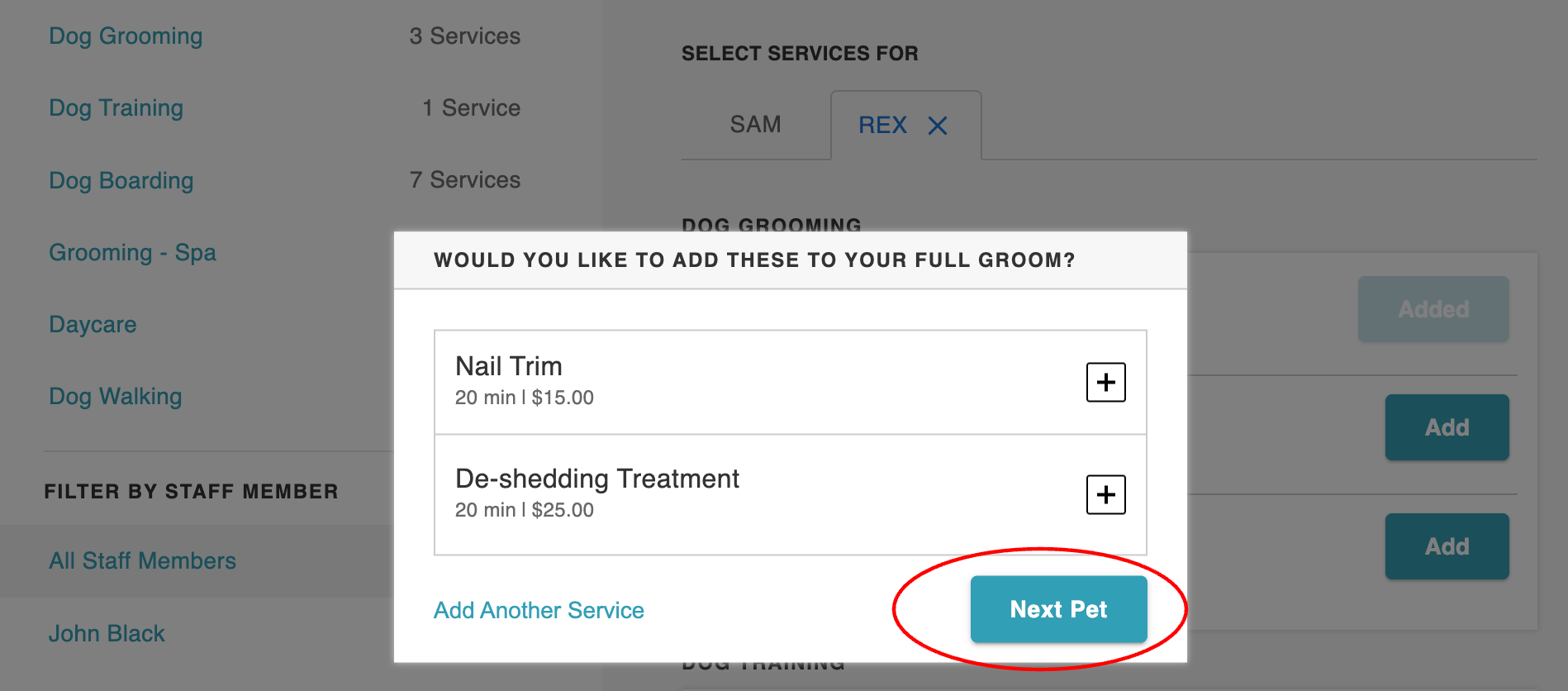
- Repeat the process for each additional pet.
- Once all services are selected, click "Select a Time" button

- To schedule all appointments to start at the same time, check Use same start time (if available). Otherwise, click "Select" beside the desired time for the first pet, then repeat for each additional pet.
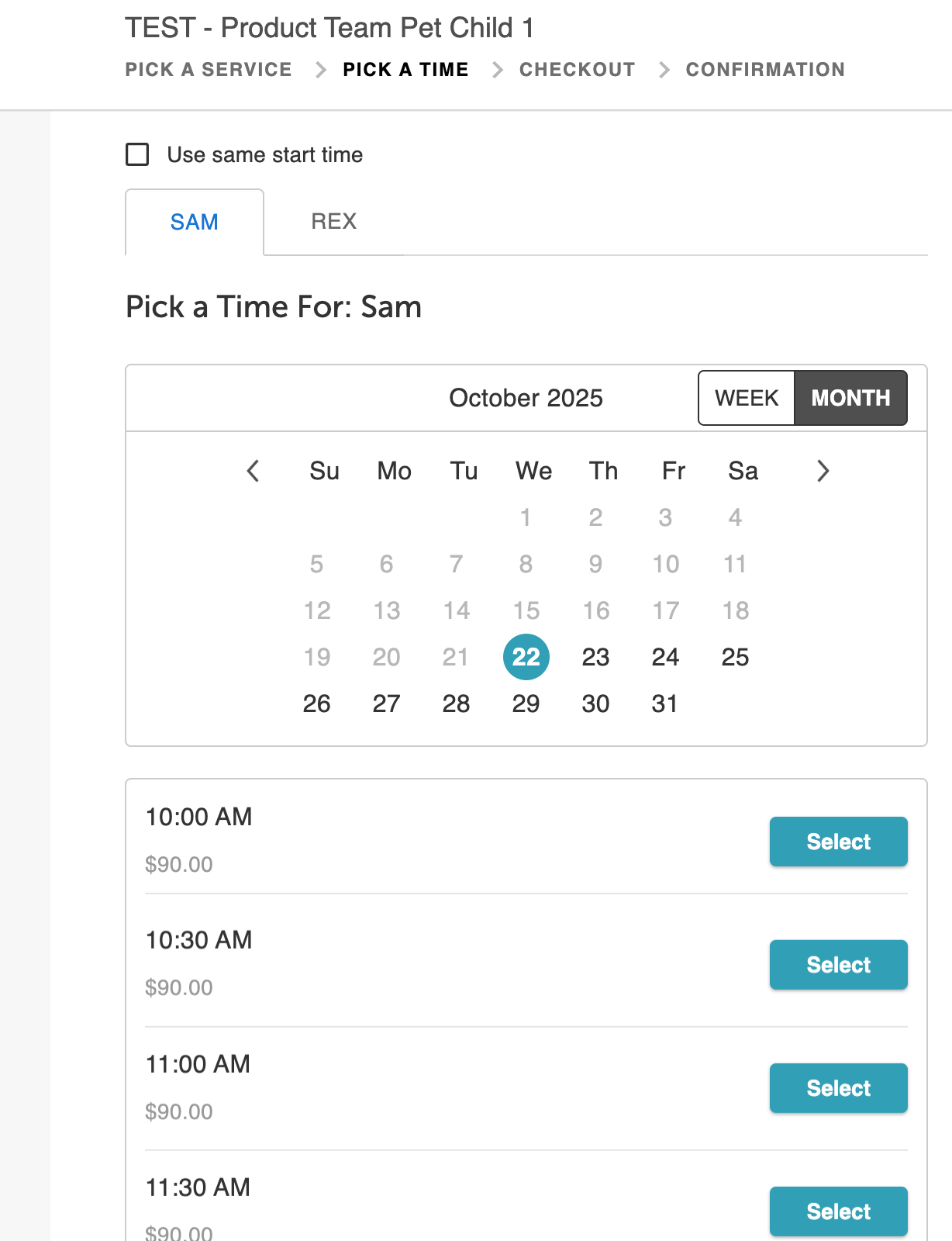
- If the "Use same start time" checkbox is not selected, you can choose a specific service provider for each pet’s appointment.
- Click "Continue to Checkout" to proceed

- At checkout, clients can:
- Sign in, use Facebook or Apple login, or create a new account
- Add notes or special requests.
- Enter payment details, if required
- Complete required intake forms for each pet (if applicable) by clicking the pet’s name in the Pet Intake Form section.

- Click "Complete Booking" to finalize the appointment
The confirmation page will show the appointment details for each pet. Additionally, an appointment summary will display the total number of bookings, the names of the pets, the services and staff booked, and the total cost of all services.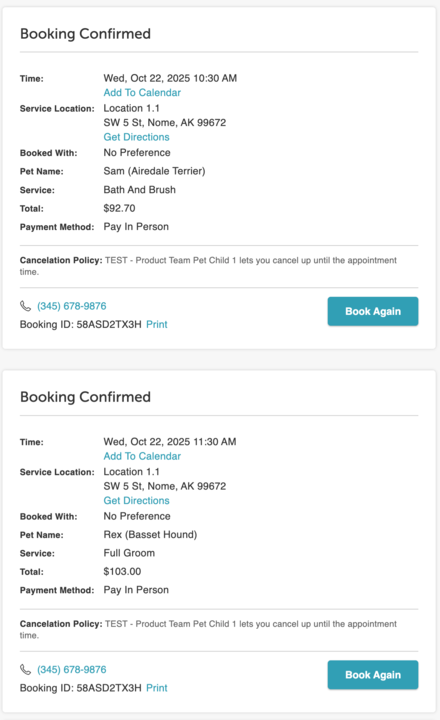
Once the booking is confirmed, each appointment will appear individually on the schedule, and notifications will include details for all pets.
Email notification received
Appointment for each pet on the schedule
If you have any questions, please contact Customer Support at support@mytime.com.
Related Articles:
- Booking Appointments Online for a Single Pet
- Scheduling Appointment for Pets
- Booking Appointments Online for Family Members
- Scheduling Appointment for Family Members
Was this article helpful?
That’s Great!
Thank you for your feedback
Sorry! We couldn't be helpful
Thank you for your feedback
Feedback sent
We appreciate your effort and will try to fix the article