You can configure waivers in MyTime to either never expire or to expire after a set number of days. Expiration helps ensure clients regularly review and agree to your most current terms and conditions.
Things to know:
- Waiver expiration settings are controlled by the Manage Client Setup access control.
- Both active and expired waivers remain visible on the client profile. If a waiver has expired and the client signs a new version, the new one will automatically replace and remove the expired version.
- The ability to view old (expired) waivers on client profiles is controlled by the Allow Viewing Old Waivers on Client Profile company setting. When enabled, all active and expired waivers appear in the Waiver section of the client profile.
- Clicking the View All button in the Waiver section of a client’s profile opens the View All modal, where any old or replaced waivers should be visible. Note that the View All option is not available for waivers associated with pets or family members.
- Each waiver can have its own custom validity period (in days).
- You can set a custom validity period (in days) for each waiver.
- If a waiver is still active, it must be manually deleted from the client profile before a new one can be added.
- Waivers collected through custom appointment fields appear in the appointment modal’s Notes section, with the expiration date shown in parentheses.
Contents:
Configuring Waiver Expiration
To set up a waiver with an expiration period:
- Go to the Clients tab.
- Expand the Manage Clients menu.
- Select Customize Client Fields.
- Click Add Field under the desired custom field group.

- In the Field Type dropdown, select Waiver.

- Fill in the required field details.
- Toggle Expires to enable expiration.

- An expiration input will appear. Enter the number of days the waiver should be valid.
- Optionally, check Apply to existing waivers to update previously signed waivers.

- Click Save.
Once configured, expiration dates will display next to the waiver on both the client profile and the appointment modal.
Waiver with Future Expiration Date
- Client Profile View – Waivers display with expiration dates clearly shown.
- Appointment Modal View – Waivers appear in the appointment notes section with expiration dates shown in parentheses.
Client Profile View
Appointment Modal View
Waivers created as appointment custom fields
Expired Waiver
When a waiver expires, it remains visible in both the client profile and appointment modal, clearly marked as expired until the client signs a new one.
Client Profile View
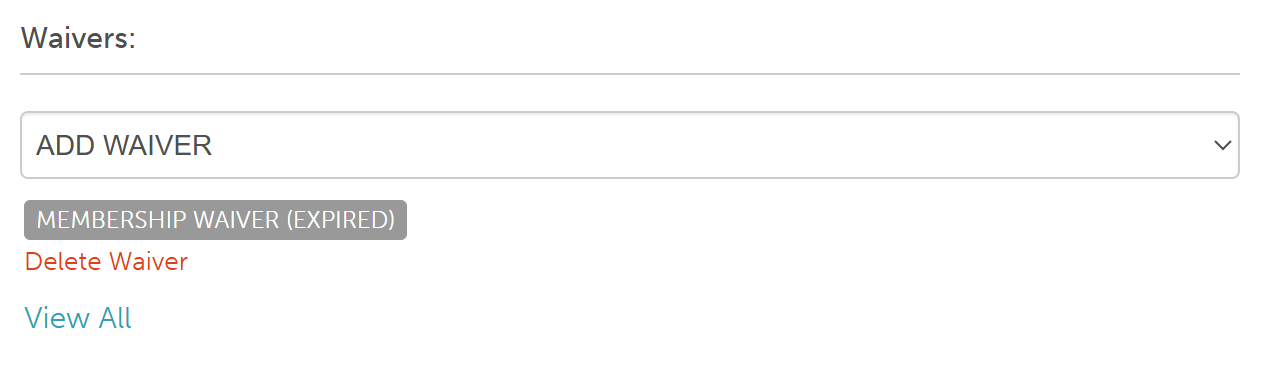
Appointment Modal View

Appointment Waivers on Appointment Modal
For more information, contact us at support@mytime.com.
Related Articles:
Was this article helpful?
That’s Great!
Thank you for your feedback
Sorry! We couldn't be helpful
Thank you for your feedback
Feedback sent
We appreciate your effort and will try to fix the article
