At MyTime, we provide the option to generate a button or link that directly adds memberships to your clients' shopping carts for online purchases via your website. This article will guide you through the steps for deep linking memberships on the booking widget.
Things to know:
- The ability to deep link memberships on the booking widget and express checkout page is governed by the "Accessing Website Tools" access control permission.
- To enable online purchases for memberships, the following steps must be completed:
- You must have an active membership subscription. For franchise businesses, please contact your account manager or email support@mytime.com for assistance.
- A payment account must be set up to process card payments. If you do not have a payment account, please email processing@mytime.com for help.
- Your account must be live.
- Online booking must be enabled. Learn more here
- In the membership template, ensure that "Yes" is selected for the "Enable Online Purchase" setting.
- If you update the configuration, you must re-embed the widget on your website.
Contents
- Navigate to Business Setup > Website Tools

- Select the Setup button next to "Add Appointment Booking & Purchases to Your Website"

- You can choose to install a widget or express checkout link
- Express Checkout: Clients click the Book Now button and are redirected to your MyTime booking page. Available for free to all MyTime accounts.
- Booking Widget: Clients book directly on your website. A pop-up appears, allowing them to complete the booking.
- Free for Premium and Enterprise MyTime subscriptions.
- $0.75 per transaction for businesses without a Premium subscription.
- Customize Your Booking Widget
- Select the Booking Widget option, and then proceed to set up the widget.

- On the Customize Booking Theme page, set up your button and widget themes, then scroll to the bottom of the page and select "Next" to proceed to the installation page.

- From there, configure the following:
- Default Location: Select a specific location
- Widget Includes: Select "Buy Memberships"
- Purchase Specific Memberships: Select the desired membership from the list of all memberships available for the selected location.
- Meta CAPI: Learn more here
- Google Tag Manager: Learn more here
- Google Analytics 4 ID: Learn more here
- Facebook Pixel: Learn more here
- Custom CSS: Customize your widget by adding CSS instructions
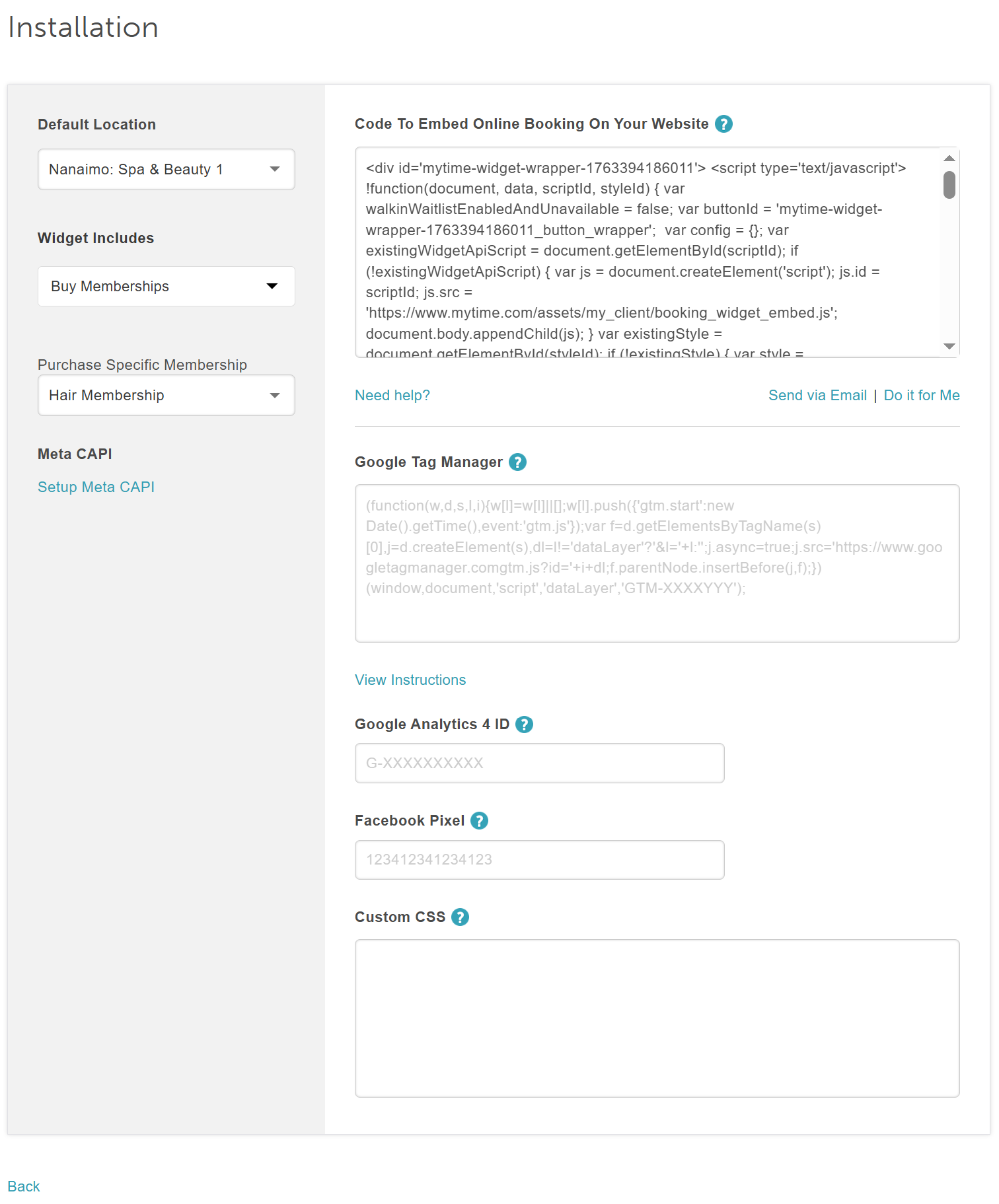
- Copy the code and embed it on your website
Deep Linking Membership Using the Express Checkout Link
- Select the Express Checkout option, then proceed to set up the widget

- On the "Booking Page Settings" page, you can customize the booking page theme, set up your button and widget themes, and choose what you'd like the layout of your button to look like:
- In the left panel:
- Default Location: Select a specific location
- Widget Includes: Select "Buy Memberships"
- Purchase Specific Memberships: Select the desired membership from the list of all memberships available for the selected location.
- Meta CAPI: Learn more here
- Google Tag Manager: Learn more here
- Google Analytics 4 ID: Learn more here
- Facebook Pixel: Learn more here
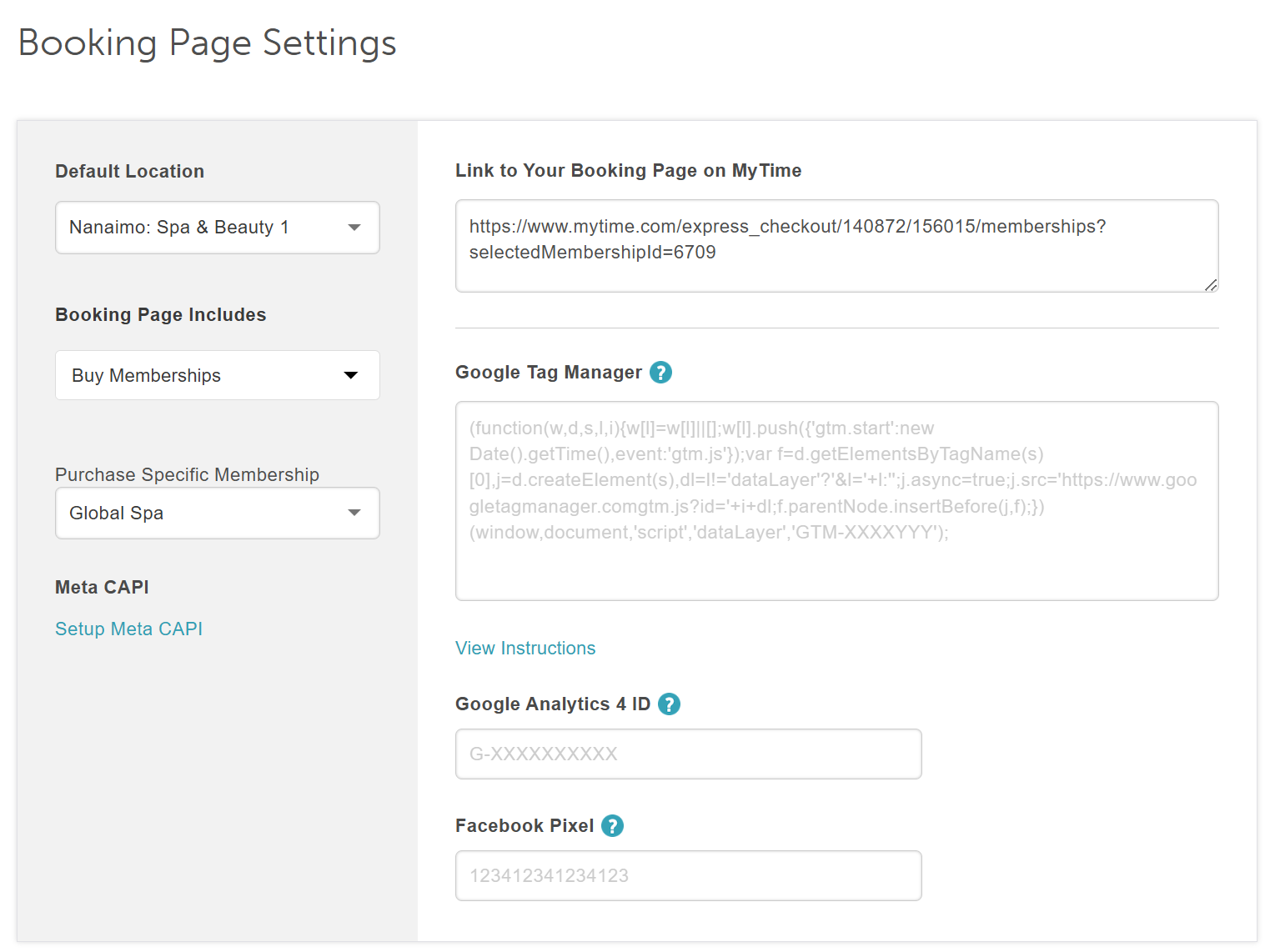
- Scroll down to the "Customize Booking Page Theme" section to adjust widget themes and specify what should be displayed in the header when purchasing a membership online

- Under the Book Button setting:
- Your button can hover over your website or have a fixed placement
- You can also choose the button position and it will appear either horizontally or vertically on your page
- You will also be able to choose the default location, then select next to proceed to the installation page

- Click on "Next," then copy the code and embed it on your website








