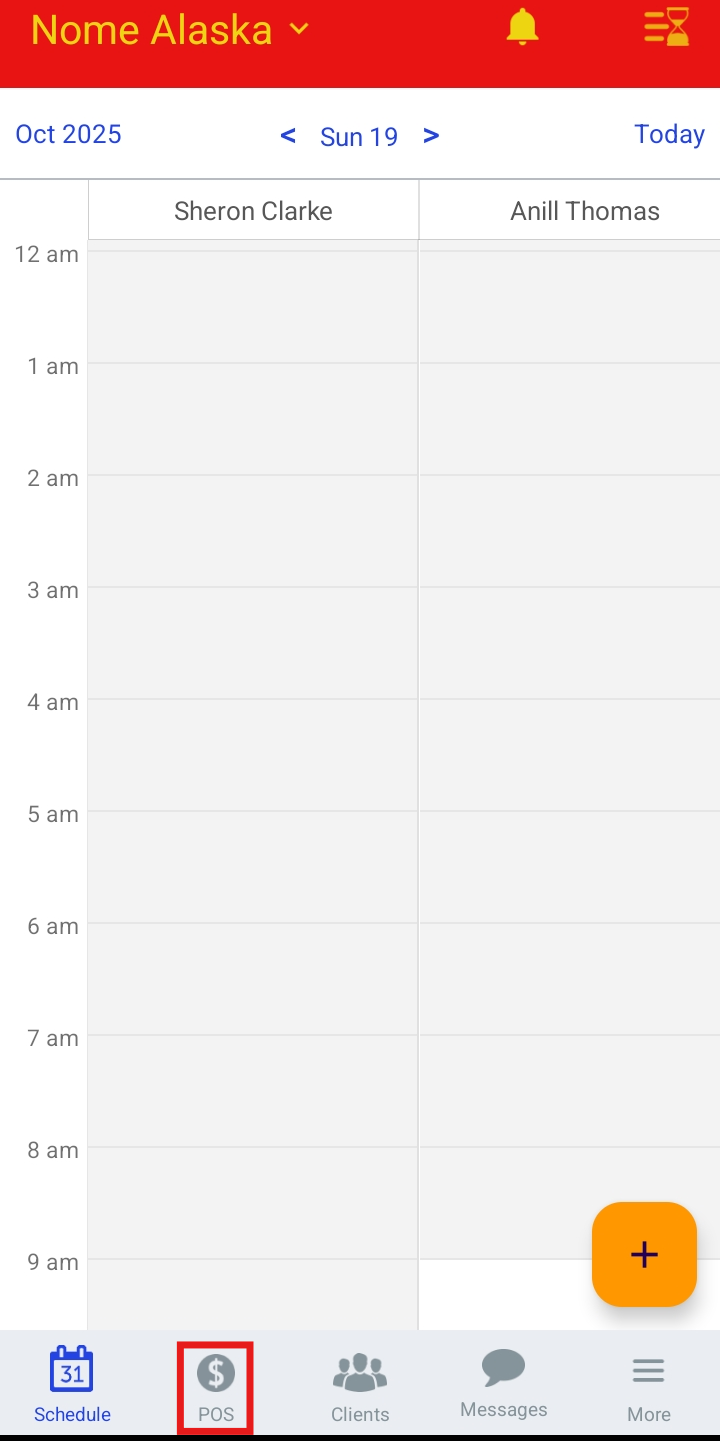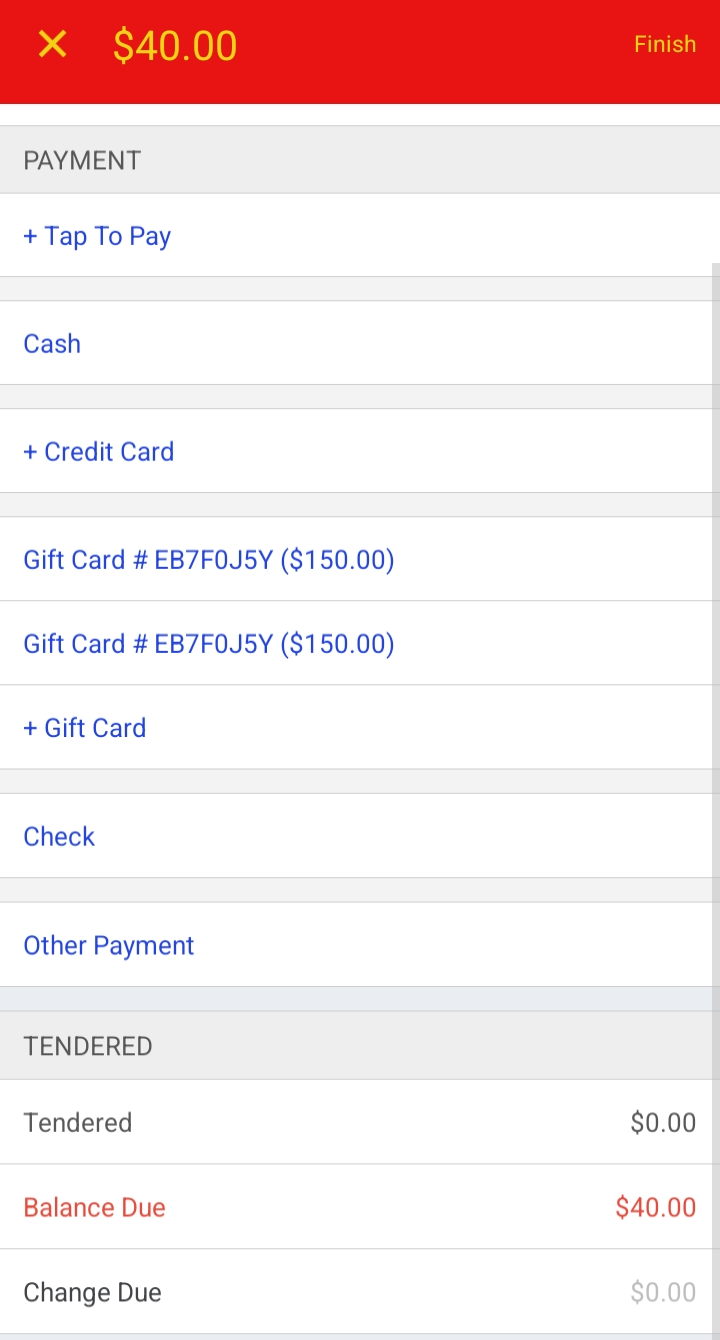In MyTime, you can sell memberships directly to clients through the POS. This article will guide you through the step-by-step process of selling memberships directly from the POS on the scheduler app.
Was this article helpful?
That’s Great!
Thank you for your feedback
Sorry! We couldn't be helpful
Thank you for your feedback
Feedback sent
We appreciate your effort and will try to fix the article