In this article, we will walk through the steps on how to sell memberships for pets via POS on the scheduler app .
Things to Know
- In order to be able to sell memberships, you must have a membership subscription. For franchise businesses, please contact your account manager or support@mytime.com
- The ability to sell memberships for pets in POS on the scheduler app is controlled by the Creating Tickets access permission.
- On the membership configuration page:
- If "Individual Pet" is selected - This means that the membership can only be used by the selected pets at the time of purchase
- If "All Pets" is selected - This means that the purchased membership can be used by all pets on a client's profile
- If a client profile contains only one pet, that pet is automatically included by default. You can also choose to select the primary client from the member list or add a new Pet.
- For clients with multiple pet memberships, all charges scheduled for the same day will be combined into a single ticket.
- The “Require credit card on file to purchase membership” setting controls whether a card must be saved on file to complete a membership purchase, regardless of the payment method. By default, this setting is enabled but can be turned off.
- When a client purchases a membership with a credit card, the “Save card on file” checkbox is always selected and cannot be unchecked. This ensures the client’s card is securely stored for recurring billing, regardless of the setting above.
- Staff do not need a configured commission on their profile to appear in the commission dropdown. Staff with roles such as service providers, location managers, support staff, or custom roles can all be selected. However:
- If Track Compensation is not selected on their profile, they will not appear in compensation reports.
- If no commission rate is set, no commission amount will be calculated or displayed in reports.
To sell memberships for pets on the scheduler app, follow these steps:
- Log into the app. For detailed instructions, learn more here
- Once signed in, you will be directed to the schedule by default
- Select the POS icon

- Add a client to the ticket
- Click the "+ Product" hyperlink

- Tap on "Membership"

- Select the desired membership
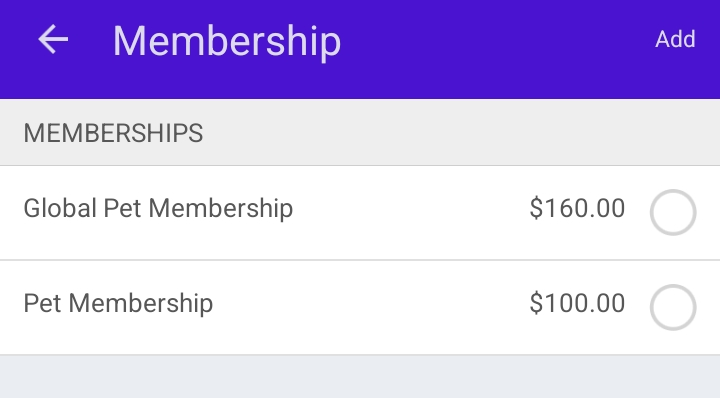
- Under the "Member" section, choose the appropriate pet
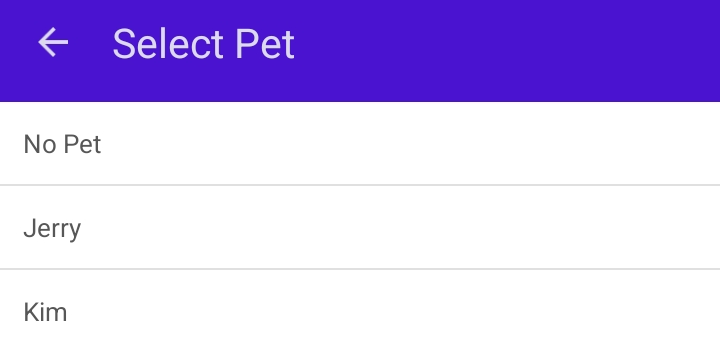
- Tap "Add"

- Tap "Pay"

- Select your preferred payment method and close the ticket
For more information, please contact our support team at support@mytime.com.
Related Articles:
- Selling Memberships for Pets in POS
- Selling Memberships for Family Members in POS
- Selling Memberships for Clients in POS
- Purchase and Apply Package / Membership Benefits on the Same Ticket
- Purchasing Client Memberships Online
- Purchasing Memberships for Pets Online
- Purchasing Memberships for Family Members Online
Was this article helpful?
That’s Great!
Thank you for your feedback
Sorry! We couldn't be helpful
Thank you for your feedback
Feedback sent
We appreciate your effort and will try to fix the article