Clients can schedule appointments for multiple family members within a single online booking, making the process simple and efficient. They can choose the start time for each appointment, allowing services to begin simultaneously or at different times. Once the booking is confirmed, each appointment will appear individually on the schedule, and notifications will include details for all family members.
Things to Know:
- The ability to book appointments for multiple family members online is controlled by the "Allow Online Booking for Multiple Family Members or Pets" company setting.
- Online booking must be enabled for the client to utilize this feature.
- A staff member must be assigned to a service and work hours must be set
- A client must either sign in with their current MyTime account, Facebook, or Apple login, or create a new one.
- Clients can choose whether to include themselves in the booking. In the “Who is this appointment for?” section:
The “I'm booking for myself” option is selected by default
This option cannot be unchecked unless a family member is selected
Once a family member is selected, clients can choose to exclude themselves by unchecking the box
- When booking for multiple family members, each family member’s tab will appear in the order they were added.
- The same service cannot be selected multiple times within a single booking. If a client wants to book the same service for their family member multiple times, they must complete the first booking and then repeat the booking process to add additional instances of the service.
- For mobile businesses, services that are unavailable at the selected location are hidden in the online booking widget. When clients choose “In-Store,” any services offered only at the client’s location are not shown. Similarly, selecting “At Your Location, up to X mile(s)” hides services that are available only in-store.
- After selecting a service for the first family member and choosing the "Next Family Member" option, clients will be redirected to the second family member tab. The system will automatically scroll to the top of the service list, allowing them to view all available services for selection.
- The "Select a Time" button becomes available only after a service has been chosen for each family member. For example, after selecting a service for the first family member, click "Next Family Member" and choose a service for the second family member to reveal the time selection option.
- If the Multi-Staff Appointments setting is enabled, clients will see a checkbox labeled Use same start time on the Pick a Time page. This allows scheduling all appointments to start simultaneously, if desired.
- No Preference option on booking widget:
- When a client books an appointment online and selects the "No Preference" option, the system uses a round-robin mechanism to assign a staff member to the service. Learn more here.
- If the "Can customers book a specific staff member?" setting is disabled, the "Book With" section will be hidden. In this case, appointments will be booked as if "No Preference" was selected, meaning the round-robin assignment will apply.
- If a client selects a specific staff member, only the services that can be performed by that staff member will be visible.
- Booking Appointments with Add-On Services
- Accounts with Multi-Staff Appointments Feature Enabled:
- If a staff member is selected for the core service and "No Preference" is chosen for the add-on, the same staff member will be assigned to both.
- If "No Preference" is selected for both the core service and add-on, the system will assign the same staff member to both service. However, if the assigned staff member is not eligible to perform the add-on service, a different staff member will be assigned to the add-on.
- Accounts with Multi-Staff Appointments Feature Disabled:
- If "No Preference" is selected, the system will automatically assign the same staff member to both the core service and the add-on.
- If the selected staff member cannot perform both the core service and the add-on, the option to select an add-on will not be visible.
- Accounts with Multi-Staff Appointments Feature Enabled:
- When booking an appointment online, the error message "Time is no longer available" may appear if any of the following conditions apply:
- There is a scheduling conflict with another appointment booked at the same time
- The staff member’s available hours have changed, making the selected time unavailable
- The selected time slot is no longer available for the chosen staff member
- Clients who book appointments—whether for themselves, or family members, will receive a notification listing all services booked:
- Booked in-store: The Booked by Business notification is sent.
- Booked online: The Booked by Client notification is sent.
- If the setting "Accept online payments through MyTime?" is configured to either "Yes, require online payment to book online" or "Let clients choose whether to pay online or in person," and the client opts to pay online, the following will occur:
- When an appointment requiring a deposit is booked online, the client's card on file will be charged for the deposit, and a hold will be placed on the card for the remaining balance.
- If the hold amount cannot be charged successfully, the location manager will be notified that the pre-authorization attempt failed and will need to collect the remaining balance from the client at the time of the appointment.
- For businesses that require online payments but do not enforce a cancellation policy, clients can book $0 services—such as services covered by a package or membership, or services that are free—without needing to enter a credit card.
- For family accounts with the loyalty program enabled, clients can use loyalty points to pay for appointments involving multiple family members.
When booking online for multiple family members, clients can select services that require a deposit. The deposit fee is charged per service. For example, if a client books the same service for two family members with a $30 deposit each, the total deposit charged will be $60.
When an appointment is booked for a family member online, a ticket is automatically created.
To schedule appointments for multiple family members, your clients should:
Use the provided booking URL or click the "Book" button on your website
If your business has multiple locations, clients should choose their preferred location
In the "Who is this appointment for?" section:
If family members are already linked, select the appropriate individual(s)
If there are no family members listed or only one, click "Add New Family" to include others

Tabs labeled with each family member’s name will appear below "Select Services For"
Choose a service for the first family member, then click "Next Family Member" to continue

- Repeat the process for each additional family member
- Once all services are selected, click "Select a Time" button
- To schedule all appointments to start at the same time, check Use same start time (if available). Otherwise, click "Select" beside the desired time for the first family member, then repeat for each additional family member.

If the "Use same start time" checkbox is not selected, you can choose a specific service provider for each family member’s appointment.
- Click "Continue to Checkout" to proceed
- At checkout, clients can:
- Sign in, use Facebook or Apple login, or create a new account
- Add notes or special requests.
- Enter payment details, if required
- Complete required intake forms for each family member (if applicable) by clicking the family member’s name in the Family Member Intake Form section.

- Click "Complete Booking" to finalize the appointment
The confirmation page will show the appointment details for each family member. Additionally, an appointment summary will display the total number of bookings, the names of the family members, the services and staff booked, and the total cost of all services.
Once the booking is confirmed, each appointment will appear individually on the schedule, and notifications will include details for all family members.
Email notification received
Appointment for each family member on the schedule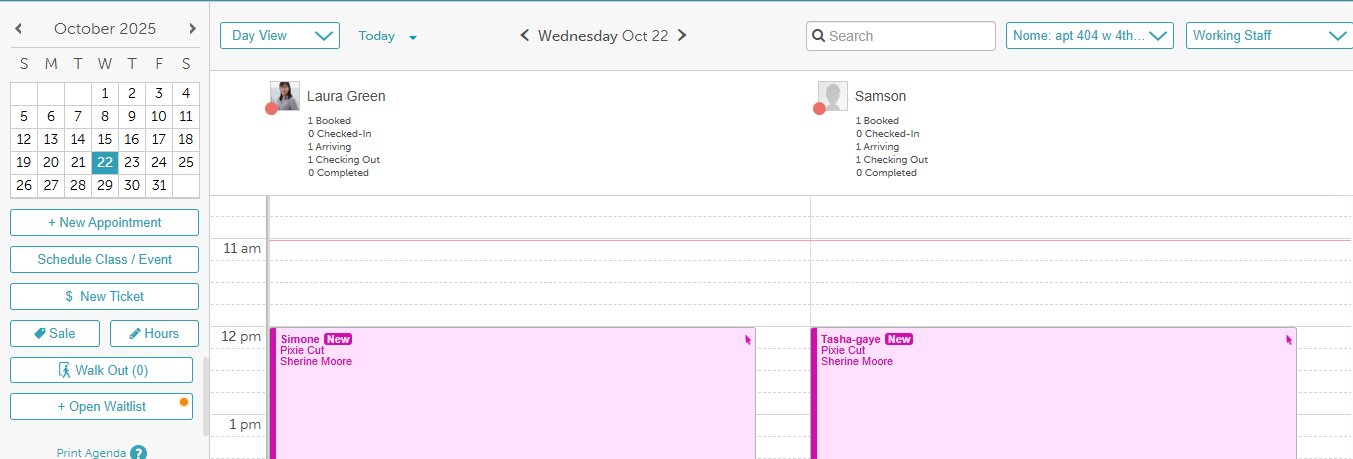
If you have any questions, please contact Customer Support at support@mytime.com.
Related Articles:
- Booking Appointments Online for a Single Family Membe
- Scheduling Appointment for Family Members
- Booking Appointments Online for a Single Pet
- Booking Appointments for Multiple Pets Online
- Scheduling Appointment for Pets
Was this article helpful?
That’s Great!
Thank you for your feedback
Sorry! We couldn't be helpful
Thank you for your feedback
Feedback sent
We appreciate your effort and will try to fix the article