In this article, we will walk through the steps on how to configure service-specific instructions for automated messages.
Things to know:
- The ability to configure service-specific instructions for automated messages is governed by the "Accessing Automated Messages" access control setting.
- For franchise businesses with the "Marketing Campaigns on Parent Account" hidden setting and/or global database for marketing enabled at the parent account level:
- Global Services: Service-specific instructions can be added at both the parent and child levels.
- Parent-Level Instructions: Instructions added at the parent level will automatically apply to all child accounts.
- Child-Level Customization: Child accounts can edit and customize these instructions as needed.
- Pre-Existing Child-Level Instructions: If instructions were previously added at the child level for a global service, adding instructions at the parent level will not override or affect them.
- For franchise businesses offering global services but don't have global marketing enabled, service-specific instructions set at the child level will only apply to that specific child account.
- Common service instructions can be added to apply to all services within a specific category or to selected services within that category. For example, an instruction to wash your hair before visiting the salon can be assigned to the Haircut category, eliminating the need to add the instruction to each Haircut service individually.
- When setting up service instructions, all service categories will appear in the dropdown menu, even if they don’t have any service variations configured.
- Services are listed in the modal according to their arrangement in the Services Menu.
- You can add service-specific instructions to all automated message templates, with the exception of the following:
- Expiration Reminder Automated Message Templates
- Review Request Automated Message Templates
- Review Reminder Automated Message Templates
- Class Notifications Automated Message Templates
- You cannot create multiple service-specific instructions for the same service. If you attempt to do so, the system will display the following error: 'A service instruction for this service already exists. Duplication is not allowed.'
- When configuring service instructions, you can save an instruction using the 'All Services' option for a category even if one of its services already has an instruction. However, if you try to add another instruction for the same category using the 'All Services' option again, you will get an error and cannot save it.
- By default, the same service-specific instructions are shown on all automated message templates. The ability to add unique service-specific instructions to each template is controlled by a hidden setting, which can only be enabled by the MyTime team. To enable this feature, please contact our Support Team at support@mytime.com.
- Once service-specific instructions are added to automated message email templates, you can preview them in two ways:
- View instructions for all service categories.
- Preview instructions for specific services within a selected category.
- Once the "Apply Changes to All Campaigns" checkbox is selected, the update will automatically apply to all templates that support these instructions. This feature is managed by a hidden setting enabled by default. For assistance, please contact our Support Team at support@mytime.com.
- If you attempt to leave the modal without saving your changes, a pop-up will appear with the message, "You have unsaved changes. Are you sure you want to leave?" This feature helps ensure that your work is secure.
Contents
- Configuring Service-Specific Instructions for Email Templates
- Configuring Service-Specific Instructions for SMS Templates
- Configuring Service-Specific Instructions for Push Notification Templates
Configuring Service-Specific Instructions for Email Templates
- Navigate to Marketing > Automated Messages
- Hover over the desired template and select "View"
- Click on the email tab
- Select the "+ Service-specific Instructions" hyperlink
- When the Service-Specific Instructions modal appears, click + Add Another Rule.

- Then, select the desired service category and service variation

- Add your instructions—you have the option to include photos and add links. Additionally, these instructions can be applied to all automated message templates that use the service-specific instruction feature.

- Once you have finished adding the instructions for the selected service(s), click "Save" at the bottom of the modal.
- To add instructions to the template, click on the service instruction icon and insert the instructions wherever you want within the template.

- Once you are satisfied with your changes, click "Save"
After a client books an appointment, any appointment-related notifications they receive will automatically include the associated service-specific instructions.
Configuring Service-Specific Instructions for SMS Templates
- Navigate to Marketing > Automated Messages
- Hover over the desired template and select "View"
- Click on the text message tab
- Select the "+ Service-specific Instructions" hyperlink
- When the Service-Specific Instructions modal appears, click + Add Another Rule.

- Add your instructions—you have the option to include photos and add links. Additionally, these instructions can be applied to all automated message templates that use the service-specific instruction feature.

- Once you have finished adding the instructions for the selected service(s), click "Save" at the bottom of the modal.
- To add instructions to the template, click on the service instruction icon and insert the instructions wherever you want within the template.

- Click on "Preview" to view the added instructions and see how the SMS will appear on both desktop and mobile devices
- Don't forget to save the template
Once a client books an appointment, any appointment-related notifications they receive will include the service-specific instructions that were added.
Configuring Service-Specific Instructions for Push Notification Templates
- Navigate to Marketing > Automated Messages
- Hover over the desired template and select "View"
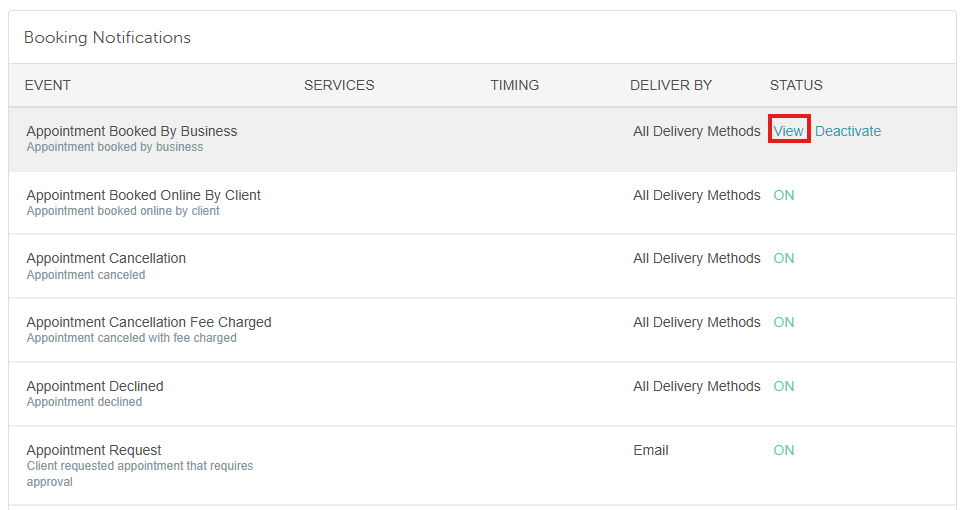
- Click on the push notification message tab

- Select the "+ Service-specific Instructions" hyperlink
- When the Service-Specific Instructions modal appears, click + Add Another Rule.
- Add your instructions—you have the option to include photos and add links. Additionally, these instructions can be applied to all automated message templates that use the service-specific instruction feature.

- Once you have finished adding the instructions for the selected service(s), click "Save" at the bottom of the modal.
- To add instructions to the template, click on the service instruction icon and insert the instructions wherever you want within the template.

- Click on "Preview" to view the added instructions and see how the push notifications will appear on both desktop and mobile devices
- Don't forget to save the template
Once a client books an appointment, any appointment-related notifications they receive will include the service-specific instructions that were added.
For more information, contact us at support@mytime.com or (385) 233-6964.
Related Articles
Customizing Automated Messages
Transactional vs Marketing Automated Messages
Automated Message Template Icons
Activate/Deactivate Automated Messages
Fallback Delivery Method for Automated Messages
Push Notifications for Automated Messages
Configure Pre-Appointment/Pre-Class Reminder Notifications
Configure Appointment Confirmation Notification
Configure Appointment Review Notification
Configure Class Review Notification
Configure Pre-Appointment/Pre-Class Reminder Notifications
Configure Expiration Reminder Notifications
Configure Package Notifications
Configure Package Expiration Reminder Notifications
Configure Membership Notifications
Configure Consent for Membership Renewal Notifications
Configure Post-Appointment Notifications
Opting In and Out From Marketing and Transactional Notifications
Was this article helpful?
That’s Great!
Thank you for your feedback
Sorry! We couldn't be helpful
Thank you for your feedback
Feedback sent
We appreciate your effort and will try to fix the article




