For accounts with the family member feature enabled, you can add a family member to a client's profile and you also have the option to schedule appointments for family members. In this article, we will provide step-by-step instructions on how to book appointments for family members on the scheduler app.
Things to know:
- The ability to schedule appointments for family members is controlled by the "Accessing Appointments" access control permission.
- If a client doesn't have a family member on their profile, you can add family member(s) directly from the appointment modal
- You can include multiple family members in one appointment by using the "+Another Family member" hyperlink
- When scheduling multiple appointments for different family members, you can easily switch between them after opening one of the appointments. There will be tabs at the top of the appointment modal labeled with the names of the family members, allowing for quick navigation.
- When updating the status of an appointment, you will be prompted to choose whether to update just the current appointment or all related appointments at once.
- You cannot cancel all appointments at once; you can only cancel the current appointment you are viewing. To cancel other appointments, you will need to click on the tab for the specific family member. This will allow you to view and cancel their respective appointments individually.
- Changes made to an appointment under one family member’s tab are saved automatically when you switch to another tab.
- Save: All changes made across every tab (for each family member) are saved.
- Discard Changes: All changes made across every tab are discarded.
- If you schedule an appointment as a recurring appointment, MyTime automatically schedules appointments until the specified end date. If no end date is set, appointments are scheduled for up to six months or according to the company's advanced booking policy.
- You can add appointment notes, which offer insights into the preferences of family members. This field is optional.
- Default Start Time for New Appointments: When you click the + New Appointment button, the appointment's start time will automatically default to the next available time slot based on your account’s time picker interval. Example: If you create an appointment at 6:10 PM and your time picker is set to 15-minute intervals, the default start time will be 6:15 PM.
- If you schedule multiple appointments for the same family member at the same time, a message will appear in the appointment modal indicating a scheduling conflict: “{Family Member's name} is already booked at this time.” This is just an alert and will not prevent you from saving the appointment.
- Clients who book appointments—whether for themselves, or family members, will receive a notification listing all services booked:
- Booked in-store: The Booked by Business notification is sent.
- Booked online: The Booked by Client notification is sent.
Contents
- Scheduling an Appointment for a Single Family Member
- Scheduling an Appointment for Multiple Family Members
Scheduling an Appointment for a Single Family Member
- Log into the app. For detailed instructions, learn more here
- Once signed in, you will be directed to the schedule by default
- Filter to the appropriate location and staff. Learn more here.
- Tap the desired time slot under the preferred staff to add the appointment, or tap the '+' icon in the bottom right corner to open the 'New Event' modal and complete the appointment details.
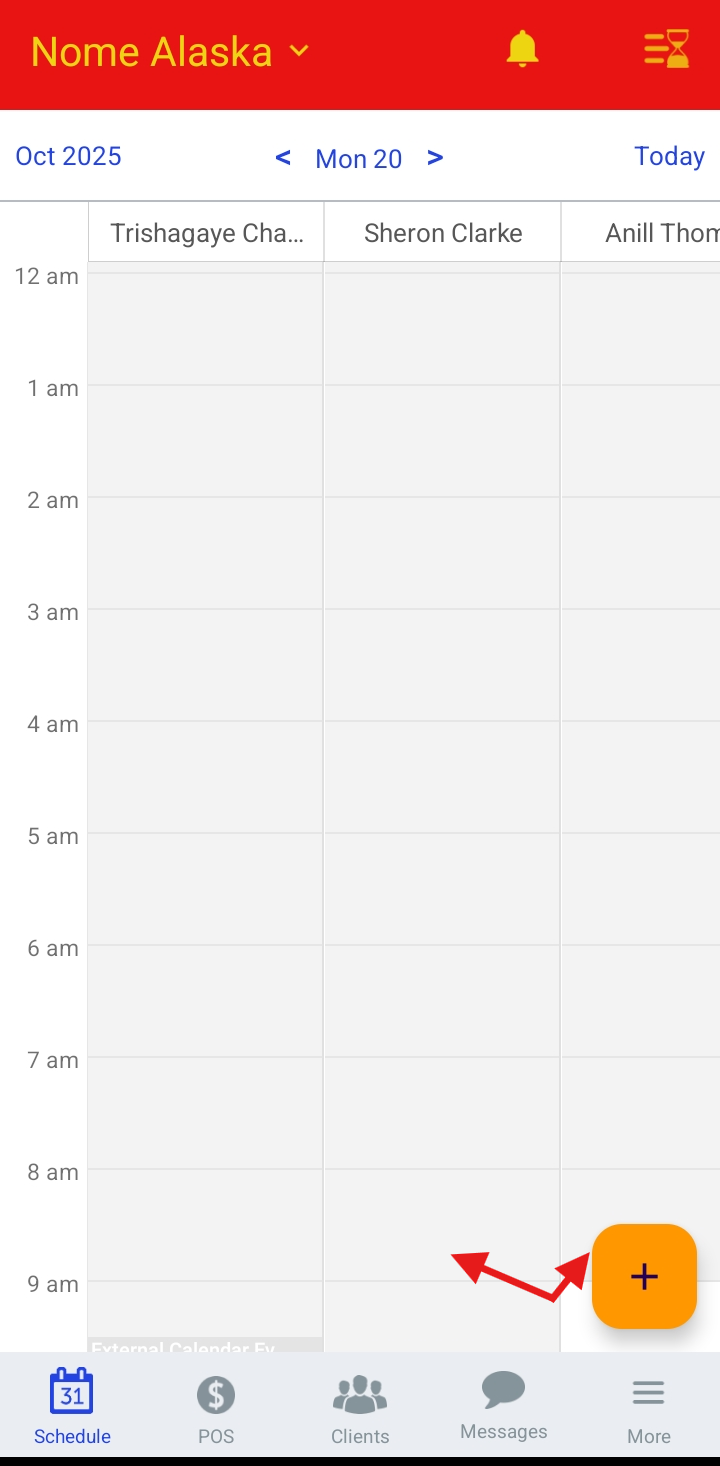
- Add a client.

- Tap the family member field to select the desired family member for the appointment, or use the "+" icon to add a new family member

- The date and time will auto-fill based on the selected time slot or the current schedule time once the client is added. You can edit the date and time after selecting a service
- Select a staff member
- Select a service
- Tap "Save"

Once saved, the appointment will appear on the schedule
Scheduling an Appointment for Multiple Family Members
- Follow the instructions provided in steps 1-9 above
- Select the +Family Member hyperlink
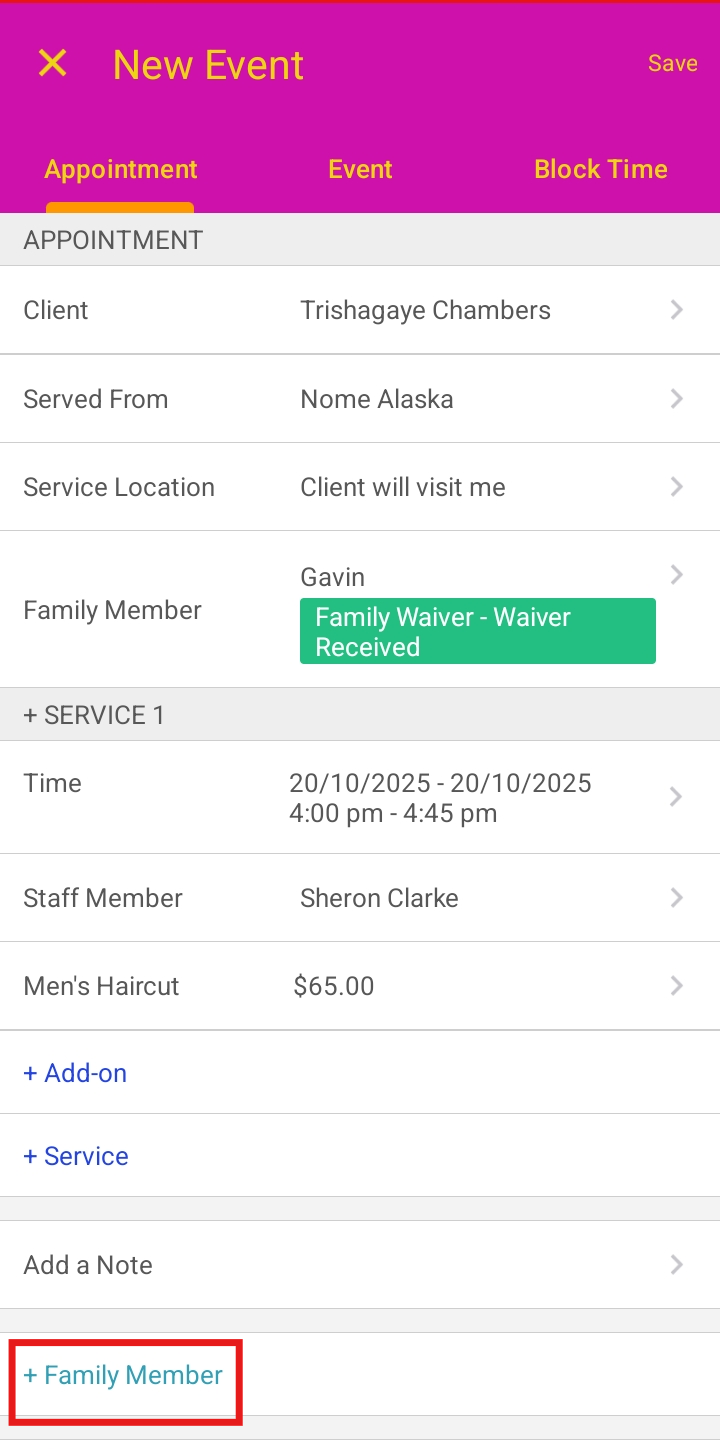
- The appointment details for the additional family member(s) will appear below. You can choose to schedule these appointments concurrently (at the same time) or sequentially (after the first family member’s appointment).
- The family member field will auto-fill if there are family members on the account, but you can tap it to select a different family member or use the "+" icon to add a new one.

- Once all required fields are completed, select "Save"

For more information, contact us at support@mytime,com.
Related Articles:
- Scheduling Appointment for Family Members
- Scheduling Appointment for Pets
- Scheduling Appointments for Clients
Was this article helpful?
That’s Great!
Thank you for your feedback
Sorry! We couldn't be helpful
Thank you for your feedback
Feedback sent
We appreciate your effort and will try to fix the article